
Creating a backup of our documents/files has become a mandatory part of our daily tasks (office tasks). We should have a backup of our files/documents, so that in case of document crashing or any other fault, we can use the backup of that file/document. Nowadays, it has become a very common practice. Everyone properly manages a backup of their documents.
In this article, we will discuss how to create WordPress Database Backup? WordPress Database Backup basically creates the backups of the main WordPress tables. It also allows you to select the tables of your own choices from the same database. You can also select all the non-WordPress tables.
Different Versions of WordPress Database Backup:
WordPress Database Backup has different versions such as:
- Version 2.1.3
- Version 2.1.5
- Version 2.2.2
- Version 2.2.3
Version 2.2.3:
This version helps in fixing some bugs. It also addresses few others minor bugs.
Download version 2.2.3
Version 2.2.2:
Version 2.2.2 has some new features to work effectively with version 2.7 of WordPress.
Version 2.1.5:
It fixes all the email problems faced by the users from previous versions.
Version 2.1.3:
This version automatically adds the tables used in version 2.3 of WordPress.
Installation:
As far as the installation of WordPress Database Backup is concerned, I would strongly recommend you to use version 2.03 or newer of WordPress. Due to some of the security reasons usingversion 2.03 or newer would be the better option.
How to use?
- First of all, click the Manage Menu from the Admin area of your WordPress.
- After that, click the Back-up sub menu.
- The plug-in looks for the other tables in the same database. You can also elect other tables in the backup. But including other tables may results in increasing the backup size of your file. Because of this reason, you cannot mail heavier files.
- You have to select a method by which you would like to see the backup to be delivered. You can either save it to the server, download to your computer or email it.
- After that, click backup and you will get your database backup.
Save to Server:
Save to Server creates a file in /wp-contentabc/backup-*/. Later on you can retrieve this file.
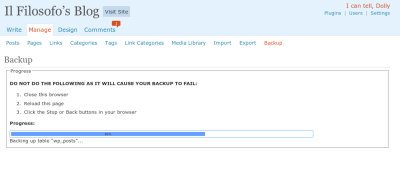
Download to the Computer:
It sends the backup file to the browser to download.
Email:
Email allows you to mail the backup files to the specific address.
When the database backup is emailed or sent to the browser for download, then back file is deleted from the server (when transfer is finished). But the backup files remain on the server if you opt “Save to Server” delivery method.
So, by following the above points and guidelines you can easily create WordPress Database Backup. It is totally up to you that which version you opt, but I will strongly recommend you to go for 2.03 or newer due to some security reasons. The type of delivery method is also entirely depends on you (Save to the Server, Download or Email).

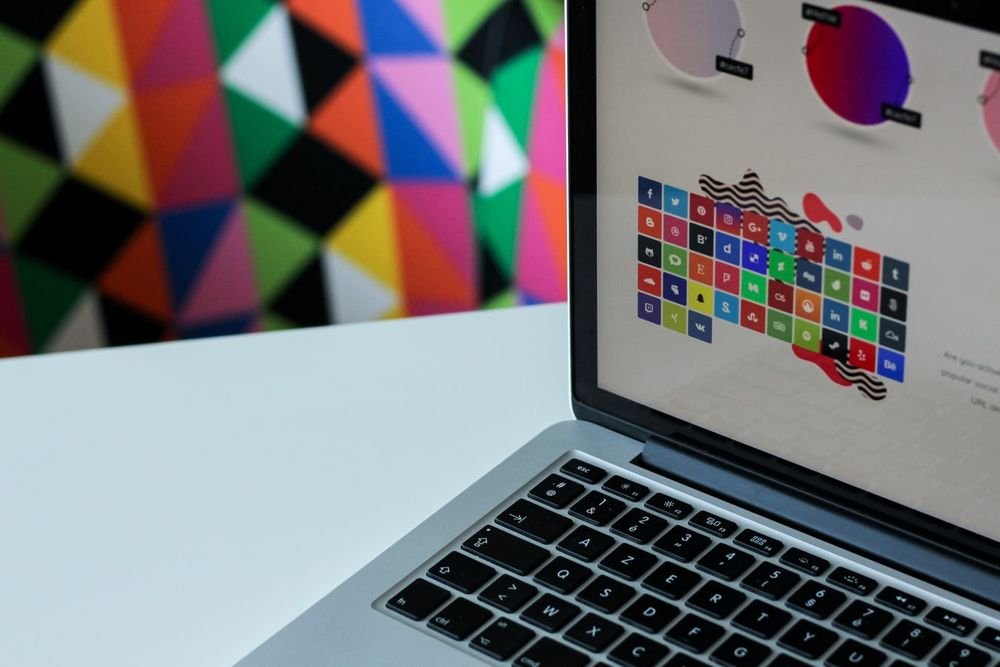
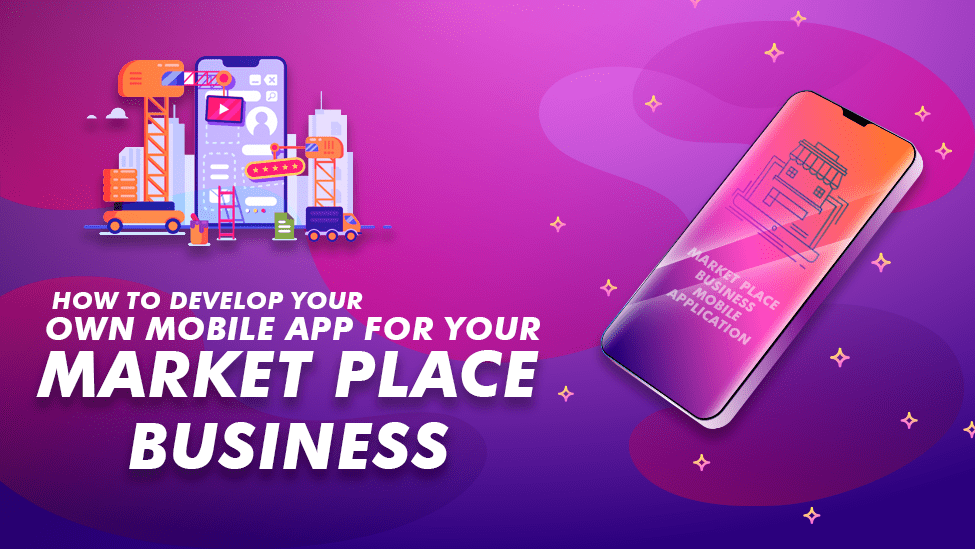


Leave a Reply