WordPress is designed to be easy to use. You don’t need much training to get up and running with a WordPress site, although there is much to be gained from developing a deeper understanding of what has become a complex piece of software.
I have used WordPress for many years, and in that time I have stumbled on several features that were so useful I thought everyone but me must know about them. But in talking to other WordPress users, I was surprised to discover that many people who use WordPress every day had no idea.
This article aims to rectify that situation. The features I am about to discuss won’t rock your world, but they will make your day-to-day interaction with WordPress more efficient.
Keyboard Shortcuts
I’m a big fan of keyboard shortcuts on my Mac, so I was happy when I discovered that WordPress includes a comprehensive set of shortcuts for controlling the interface.
My favorites are alt-shift-t to insert the more tag automatically, and alt-shift-w to quickly switch to distraction-free mode.
You can find out more about WordPress keyboard shortcuts on the WordPress Codex.
Paste To Add Links
I spend a lot of my work day in my favorite text editor, Ulysses for Mac – which, by the way, has excellent WordPress integration. One of the things I enjoy most about Ulysses is its handling of links.
To add a link to a page, you just copy the URL from a browser, select some text in Ulysses, and paste the URL over the text. Ulysses is smart enough to see that you have a URL in your clipboard, so instead of deleting the original text, it creates a link using the selected text and the copied URL.
Imagine my surprise when I discovered that WordPress can do the same thing!
Paginate Your Posts
I have a love-hate relationship with pagination. I hate it when publications split short articles over multiple pages to gin up their page views. But pagination has its place. A perfect example of pagination done well is Federico Viticci’s iOS 12 review on MacStories. It’s around 40,000 words long, and I appreciate that it is split into relevant sections.
The quickest way to add pagination to long WordPress articles is by adding the following tag to the page.
<!–nextpage–>
The next page tag is supported by most well-designed themes.
See All WordPress Options
Most WordPress users – including me – are content to engage with WordPress options via the admin menu. But if you ever need to see every single option laid out in a list, visit the following URL.
https://example.com/wp-admin/options.php
Replace example.com with your WordPress site’s domain.
Change The Dashboard With Screen Options
This one isn’t as much of a secret as the others, but I used WordPress for months before I realized I could customize the content on the dashboard. The Screen Options dialog isn’t as discoverable as it might be.
You will find the options in a pulldown menu at the top right side of the dashboard, as described in this handy WordPress support article.
I have more WordPress secrets to share, but I promised I’d stop at five, so I hope you find these as useful as I did when I first discovered them.
About The Author:
Graeme Caldwell is a writer and content marketer at Nexcess, a global provider of hosting services, who has a knack for making tech-heavy topics interesting and engaging to all readers. His articles have been featured on top publications across the net, from TechCrunch to TemplateMonster. You can follow at @nexcess.


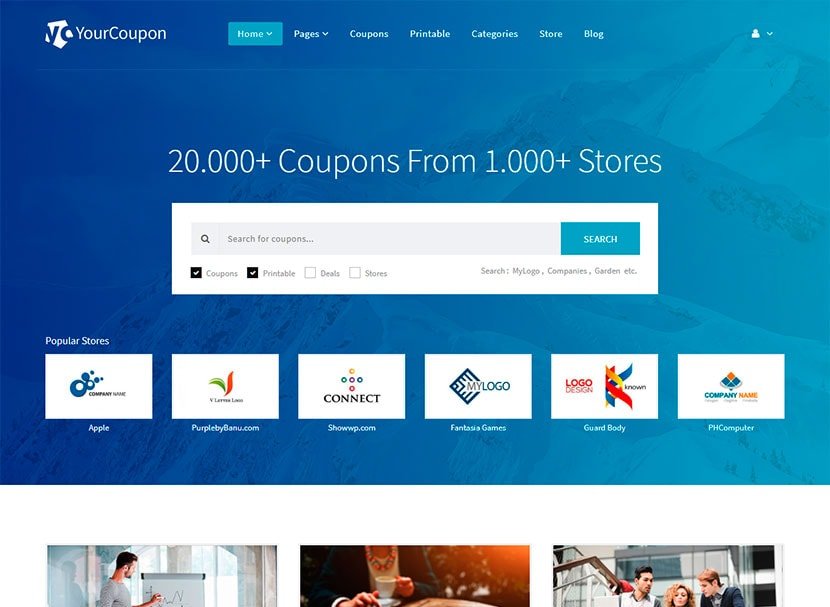


Leave a Reply