Finally, you have decided to begin your journey on the world wide web and accomplish your dream of doing what you like and love.
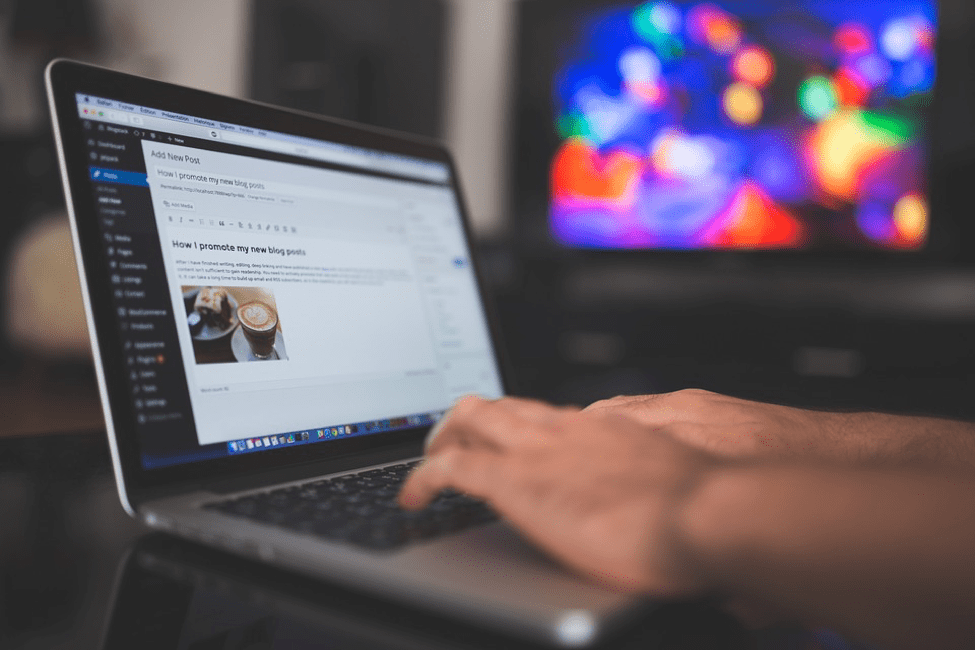 If you are planning to setup your site on WordPress but not sure where to begin, then this guide is entirely for you.
If you are planning to setup your site on WordPress but not sure where to begin, then this guide is entirely for you.
In this tutorial, we will introduce and describe ten very first steps you will walk through to set up your first WordPress site.
Let’s begin it…
1. Choose a Domain Name
It is your website name. It is the address where web users will access your site. It serves as the URL which can be a combination of letters and numbers. The domain ends with domain name extensions such ‘.org’, ‘.com’, ‘.net’, etc.
Key tips for choosing a domain name
- Keep it short.
- Make sure it is easy to remember and type out.
- Try to match it your brand name.
Note: Most web hosting companies offer free domain name with hosting. If you haven’t purchased a domain name yet, you can look for such hosting providers.
2. Choose a Reliable With Hosting
Next step is finding a reliable web hosting company. Hosting companies provide space for your site on their extensive web server. Before making a final decision, evaluate current and future requirement of your website.
In short, you should exactly know what you want to with your site.
Key tips for choosing Hosting service.
- Shared Hosting is the right option to begin a blog and small website.
- If you want to launch a business venture, cloud hosting can be a good choice for you.
- Heavy-traffic website or large-sized eCommerce projects should go with VPS hosting.
3. WordPress Installation
Installing WordPress is like a piece of cake. There are plenty of ways to install WordPress. However, one of the easiest one is using one-click installation procedure. Most popular web hosts provide this features in their dashboard.
Follow the below steps to install WordPress via single click installation procedure.
- The first step is to sign up your new web hosting account.
- Navigate to the dashboard of your hosting.
- Search for ‘WordPress Installation’ Button and hit ‘installation’ button.
- Once the installation process is complete, follow the activation procedure.
- Next, you have to create login credentials that you will use to access your WP dashboard later on.
 You may read 000webhost.com post for the complete guide on WordPress installation.
You may read 000webhost.com post for the complete guide on WordPress installation.
4. Pick a Theme
Your next step will be choosing the best-suited theme for your business niche. When you install WordPress, by default, it comes with a simple pre-designed theme.
 In WordPress, there are thousands of options for both and free themes. You can find them in the WordPress theme directory. Apart from this, there are numerous 3rd party platforms where you can find a suitable WP theme for your website.
In WordPress, there are thousands of options for both and free themes. You can find them in the WordPress theme directory. Apart from this, there are numerous 3rd party platforms where you can find a suitable WP theme for your website.
Tips for choosing a theme
- Make a list of features you’re looking for your theme.
- Don’t choose a bloated theme. A feature-rich theme is a good idea, but it shouldn’t affect your site performance.
- Choose a responsive theme.
- Make sure the theme you choose is SEO optimized and tested for speed as well.
5. Install WP Theme
Once you have found a perfect theme, now it is time to install it on your website.
Follow the below steps if you have chosen free themes from WordPress repository.
- Access the dashboard.
- Go the ‘Appearance’ tab and select ‘Themes’.
 Next hit ‘Add New’ button available at the top of the page. It will take you to WordPress repository. Now search for your preferred theme, hover over it and hit the “install“.
Next hit ‘Add New’ button available at the top of the page. It will take you to WordPress repository. Now search for your preferred theme, hover over it and hit the “install“.
After the completion of the installation procedure, you have to activate it so that you can publish it on your wp site. You will find ‘Activate’ button on the same place where ‘install’ button was. Activation will not take more than a minute and will bring you to the WordPress dashboard.
6. Configure Your WordPress Theme
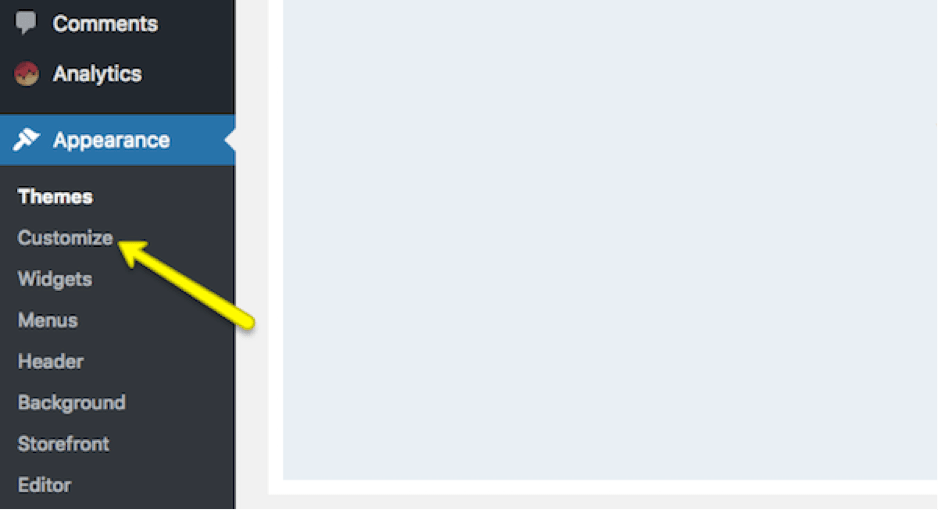 Your theme demands little more time from you. After activation, you need to configure it. Go to the ‘Appearance’ tab and click ‘customize.’ Here you will find various options that you can edit such as ‘Menus‘, ‘Background‘, ‘Widgets‘, ‘Headers‘, etc. You can customize them according to your requirement and choice.
Your theme demands little more time from you. After activation, you need to configure it. Go to the ‘Appearance’ tab and click ‘customize.’ Here you will find various options that you can edit such as ‘Menus‘, ‘Background‘, ‘Widgets‘, ‘Headers‘, etc. You can customize them according to your requirement and choice.
7. Publish Your First Page
Finally, you are ready to write your first post.
There are two types of pages you can create on your website.
Page
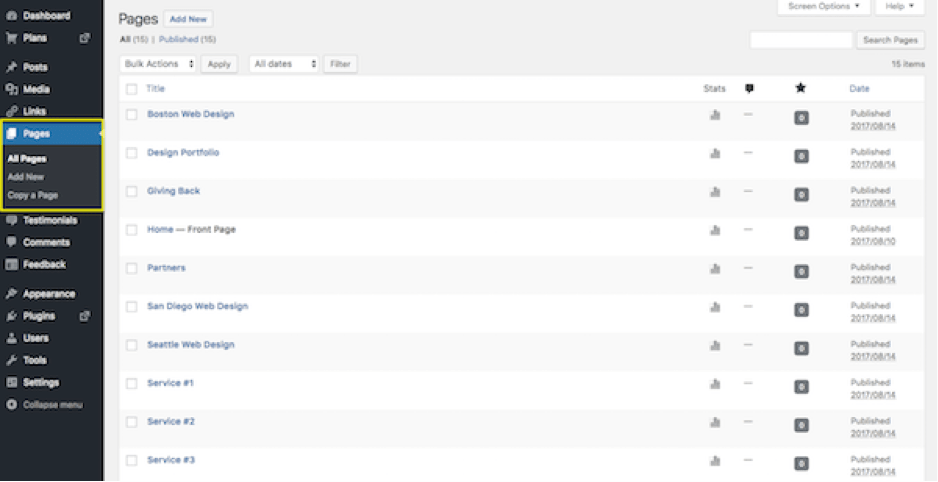 These are essential web pages which users usually see on the home page of your website. You can create different pages for your site such as ‘About’ page ‘Contact page’, ‘Popular Page’, ‘Disclaimer’ ‘Privacy Policy’ etc.
These are essential web pages which users usually see on the home page of your website. You can create different pages for your site such as ‘About’ page ‘Contact page’, ‘Popular Page’, ‘Disclaimer’ ‘Privacy Policy’ etc.
To create a page, you just need to click on ‘Page Menu’ available on the left side just below the ‘Links’ option.
Post
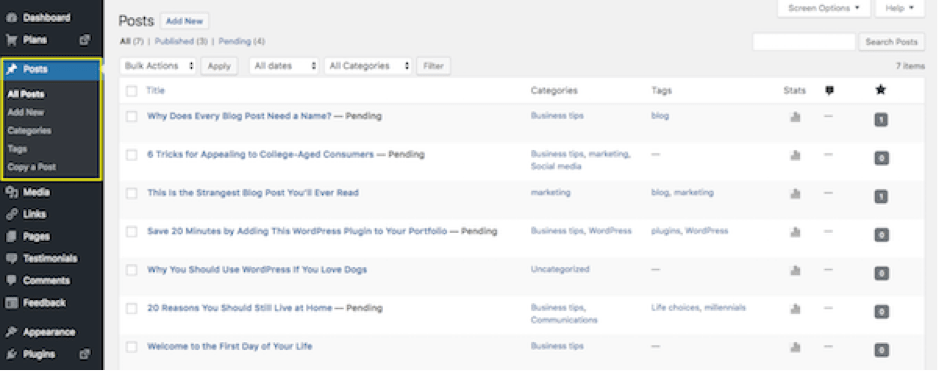 These are posts on your website that usually exist within the blog section. To create a post, just hit Post -> Add New and you are ready to write your first post.
These are posts on your website that usually exist within the blog section. To create a post, just hit Post -> Add New and you are ready to write your first post.
8. Create Menu
Adding menu on WP site is straightforward. Go to ‘Appearance tab‘ and choose the ‘menu’ option. The option lets you create and manage your website’s navigation.
9. Configure Your WordPress Settings
WordPress lets you set different aspects of your website. You can quickly set post format, category, site title, tagline, search engine visibility, etc.
Note: We suggest you use these settings only when you are sure about them.
10. Install All Important WordPress Plugins
It is your final step to set up the WordPress. If you are not aware of plugins, let us tell you, plugins are pieces of software that you add to your site to give it more features and functionality.
In WordPress, you can add them straight from admin area. You just need to go to the ‘plugins’ tab, located just below the ‘Appearance tab’ search for preferred plugins and hit ‘Activate’.
Some of the favorite WP plugins to enhance site performance are:
- WordPress SEO by Yoast (To improve search engine visibility and ranking)
- Floating Social Bar (For social media integration)
- WP forms (For creating contact and other forms)
- Backupbuddy( To take the backup of your site)
- W3 Total Cache (For enhancing website speed)
These are ten crucial steps you will need to go through to get started with your first WordPress site.
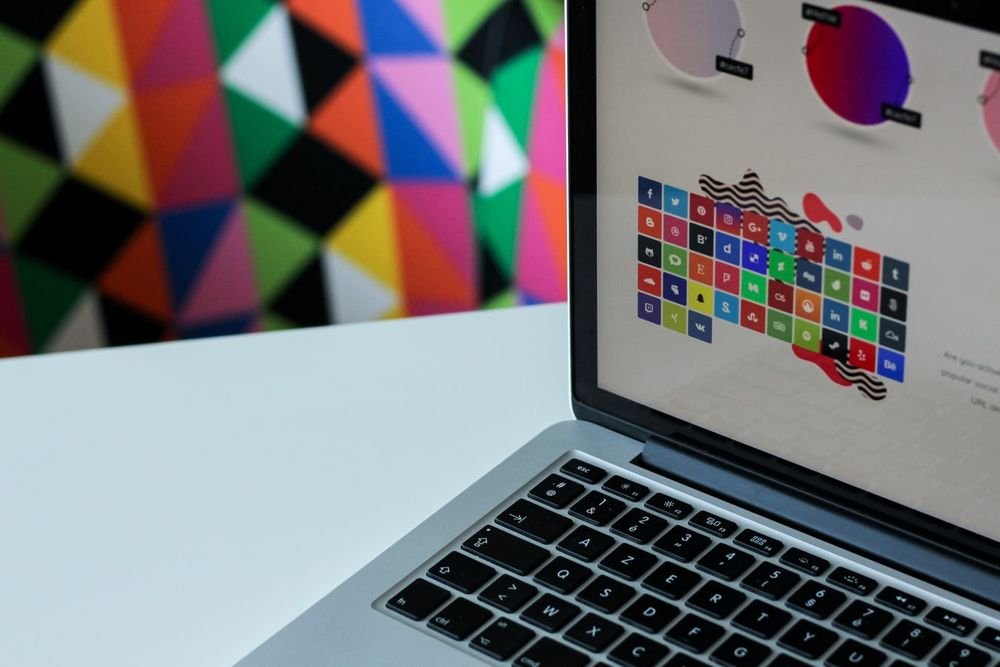


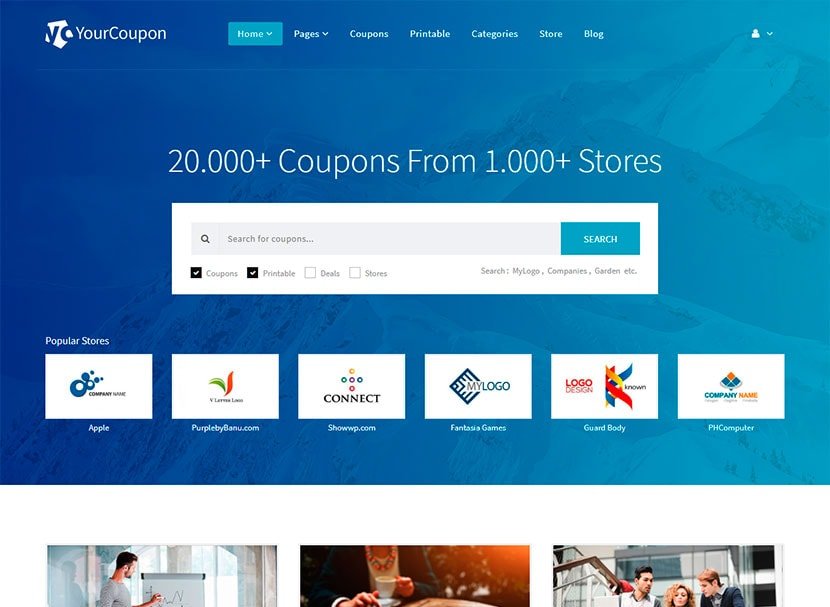
Leave a Reply