 When WordPress started offering website designing tools, it was revered by the world as it was already popular for its blogging platform. The budding of CMSs ruled out the need for programming to build websites. With WordPress, you can very easily create a website that looks simple and great. However, there are some bugs that need to be fixed. If you’re already using WordPress you might have encountered at least one of the errors discussed below. The good news is that you don’t need tech help to fix these errors. Below are some of the common errors and the solutions for those.
When WordPress started offering website designing tools, it was revered by the world as it was already popular for its blogging platform. The budding of CMSs ruled out the need for programming to build websites. With WordPress, you can very easily create a website that looks simple and great. However, there are some bugs that need to be fixed. If you’re already using WordPress you might have encountered at least one of the errors discussed below. The good news is that you don’t need tech help to fix these errors. Below are some of the common errors and the solutions for those.
1. My CSS doesn’t show up. How do I get it back?
This might be because of your firewall. Some firewalls prevent CSS from loading. You can try to clear the firewall cookies and refresh the page to see the CSS again.
2. How to restore my admin password:
Select the phpMyAdmin under the Databases from the cPanel. Select your database and go to wp_users and select Browse. Find out your user name and select Edit. You can now reset your password in the user_pass field. Open the drop down menu next to Function and select MD5. Click the Go button at the bottom of the page.
3. When I try to log in to my account, it throws a 403 error. How do I fix it?
When you try to log in, you might be denied access. This solution works for blogs hosted on a Windows server. Open the control panel and select Web Options. Access Directory Indexes and add index.php to it. You must now be able to log in to your admin account.
4. How to stop getting blank pages?
Don’t panic, your stuff is still there. You might get this error after installing a new theme. Try renaming the theme through FTP. Go to wp-contents/themes directory in FTP. Find the currently installed theme folder and give it a slightly different name. Now, log in to wp-admin. You can now get the content of the page. Before installing a theme it is advisable to check if it is compatible with your version and if it has coding that can’t be executed.
5. How to fix the Connection Timed Out error?
This error is the result of putting too much on your server’s plate. Yea, you get this error when your website overruns your server capacity. You might come across this error if you run your website on shared hosting. You have to detect which plugin is causing the website to function slowly. To find it out, deactivate all the plugins and reactivate one at a time. If it doesn’t work, try changing the theme. Still not resolved? Increase the memory limit and the MET (Maximum Execution Time) in php.ini file. This should help you increase the server capacity to run your website.
Fixing bugs is as easy as creating a website using WordPress. You just need to be a little patient and find out the cause of the errors to solve them.


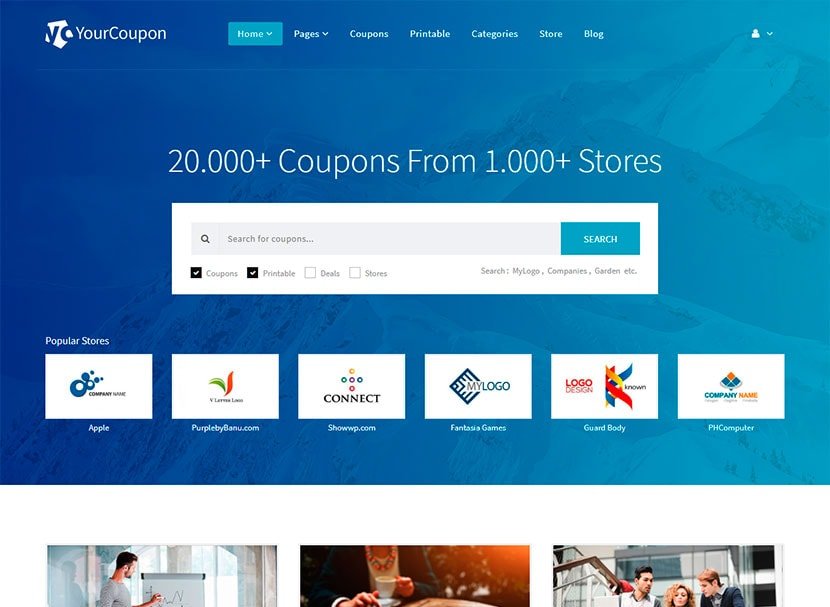


Leave a Reply