WordPress is an excellent choice as the development platform, especially when your client needs a site for his small business. It is not only a viable platform for setting up a website containing fewer pages and/or products, but it is also a highly flexible platform that can give your clients the ability to expand the scope of their site to meet their growing business needs.
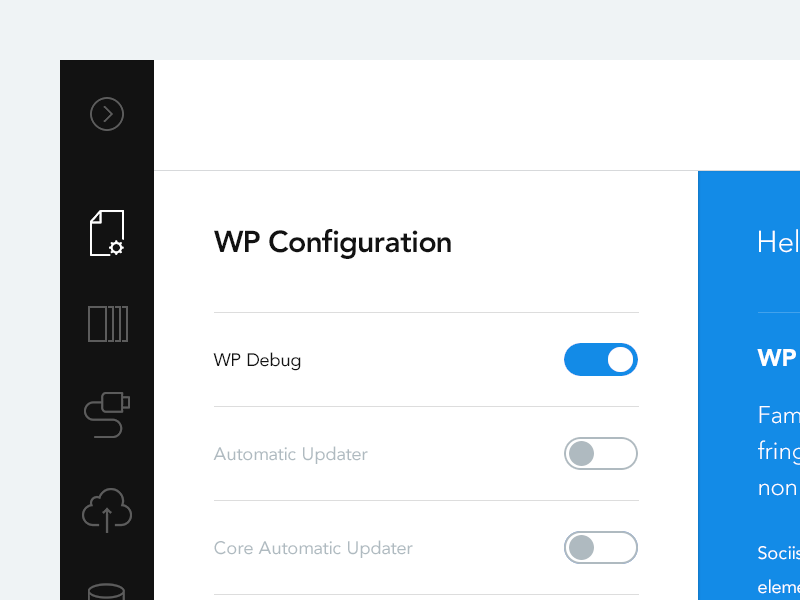 In essence, WordPress boasts a user-friendly and intuitive back-end (or admin panel) that offers several customization possibilities. Though, even a non-technical user can operate the back-end, but it still may seem difficult and complex to users who’re working with WordPress for the first time. And, things might even go haywire, in case your client loves experimenting. In order to reduce the risk of getting things messed up by your clients, you should focus on optimizing the back-end and make it more client-friendly.
In essence, WordPress boasts a user-friendly and intuitive back-end (or admin panel) that offers several customization possibilities. Though, even a non-technical user can operate the back-end, but it still may seem difficult and complex to users who’re working with WordPress for the first time. And, things might even go haywire, in case your client loves experimenting. In order to reduce the risk of getting things messed up by your clients, you should focus on optimizing the back-end and make it more client-friendly.
Through this post, I’ll be giving a few tips as to how you can optimize the back-end of a WordPress site and make it safe to be used by your client.
Tip 1 : Limit Access to The Admin Area
Users having good knowledge of the WordPress platform, in a bid to take full advantage of the platform, usually end up adding more than required elements in the WordPress admin area. To be more specific, clients with even a little bit familiarity with the WordPress CMS might attempt to embed a custom functionality on their site and start making changes to the website’s settings, which could cause loss of data or might affect how a site functions and so on.
Wouldn’t it be better if you could prevent your clients from doing any harm to the website? One best way to do so requires providing your clients with restricted access to the back-end. In fact, you need to ensure that your clients must be allowed to access only those things that have no or little effect on the site. You can limit access to the admin panel of a WordPress site, by following any of the two ways as listed below:
- Set the WordPress user permissions to define ‘users roles‘ and ‘capabilities‘. For instance, setting a WordPress site user permissions to “646” helps prevent users from making edits to the website theme.
- The second and easiest way to limit access to a site’s admin panel is to make use of plugins such as Login Redirect helps in redirecting the users who’ve logged into your site to a page of your choice.
Tip 2: Include a “Getting Started” Guide in the WordPress Admin
You can help your clients become well acquainted with the possible ways and techniques to customize a WordPress website, by making a “Getting Started” or a “Quick Start” guide viewable in the admin dashboard screen. This purpose can be achieved with the help of WP Help plugin.
 WP Help enable WordPress website operators to create a comprehensive and hierarchical documentation for different users of a WordPress site – be it site’s authors, editors and contributors – that can be viewed in the WordPress admin area.
WP Help enable WordPress website operators to create a comprehensive and hierarchical documentation for different users of a WordPress site – be it site’s authors, editors and contributors – that can be viewed in the WordPress admin area.
Needless to say, the WP Help plugin will help your clients get the needed answers to their queries, the ones that you’ve placed in your documentation. One great aspect about this plugin is that it allows syncing documents from any other WP Help Install as well.
Tip 3: Get Rid of the Clutter From the Admin Dashboard
Make sure that the admin dashboard screen of the WordPress site must be clean and clutter-free, most importantly; you should make the menu system of the back-end simple and straightforward. That’s because, the easier the website menu will be, the better it will become for clients to understand how to use the menu.
Simply put, making the menu of the admin dashboard screen of the WP site clean will make it easy to understand for our clients. You can accomplish such an objective by using the User Role Editor plugin – that blocks some of the selected admin menu (and widgets) for the role.
 However, you may find the plugin useless in certain situations. Another great alternative to remove clutter from the menu system requires you to code. You can use the default WordPress functions remove_menu_page() and remove_submenu_page() for removing menus from the WordPress dashboard, for clients who get confused because of the settings menu. The below-mentioned code snippet when added to the WordPress theme’s functions.php file will help in removing the top level menu items from the WP dashboard:
However, you may find the plugin useless in certain situations. Another great alternative to remove clutter from the menu system requires you to code. You can use the default WordPress functions remove_menu_page() and remove_submenu_page() for removing menus from the WordPress dashboard, for clients who get confused because of the settings menu. The below-mentioned code snippet when added to the WordPress theme’s functions.php file will help in removing the top level menu items from the WP dashboard:
add_action( 'admin_menu', 'remove_menus' );
function remove_menus(){
if ( !current_user_can( 'manage_options' ) ) {
remove_menu_page( 'tools.php' );
remove_menu_page( 'options-general.php' );
}
}
Tip 4: Disable File and Plugin Editing Options
Oftentimes, making edits to the theme and plugins can break the website. Thus, you must make sure that you can prevent your clients from editing any plugin or the WordPress website theme using the editing options that exists in the appearance section. For this, all you’ve to do is to disable theme and plugin editing feature from the back-end, by adding the below line of code in the wp-config.php file:
define( 'DISALLOW_FILE_EDIT', true );
Conclusion
Whether you’re developing a site for any client or are running a WordPress powered membership site, you need to ascertain that the back-end of the site is client friendly. If not, then your clients will find it difficult to use and customize the back-end, which could result in damaging the website. However, you can avoid such a situation from happening in the first place, by following the aforementioned ways.
About The Author:
With a relevant experience of almost 7 years, Samuel Dawson is being a WordPress developer at Senior level in Designs2html Ltd, where he is able to convert HTML to WordPress theme with live examples. Samuel also shares various technical articles on the web.


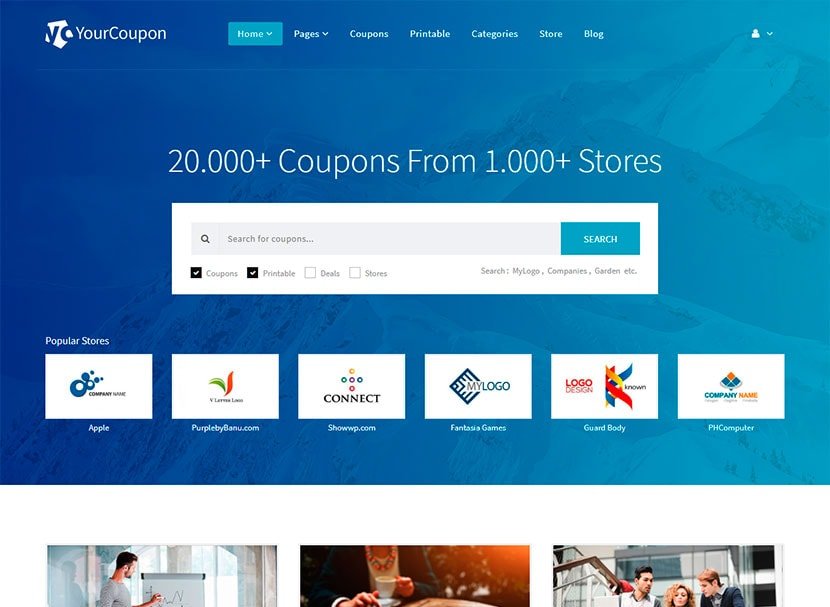


Leave a Reply